Welcome to the new Windows App!
This new application initially looks and feels just like the existing application, but it has additional features.
When you launch the app for the first time you will be required to log in again since we are embedding the original app inside this new application
At the top of the app you will see some new icons and the various icons are it to enable key features like Quick Note and Always on Top mode.
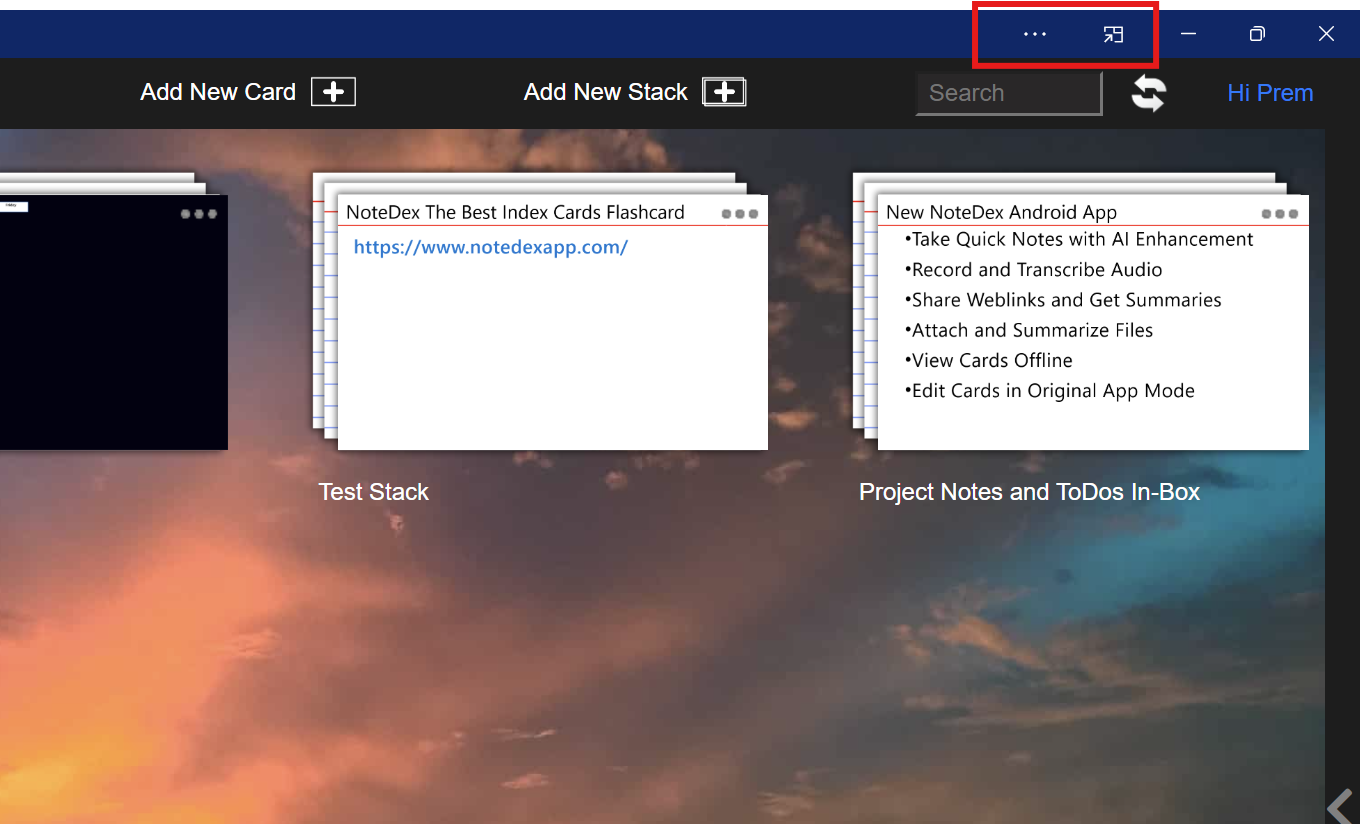
What's different about this new application is that we now have a new mode that we call Always On Top (AOT) and when you click it the app toggles from the large desktop view into a smaller Always On Top view.
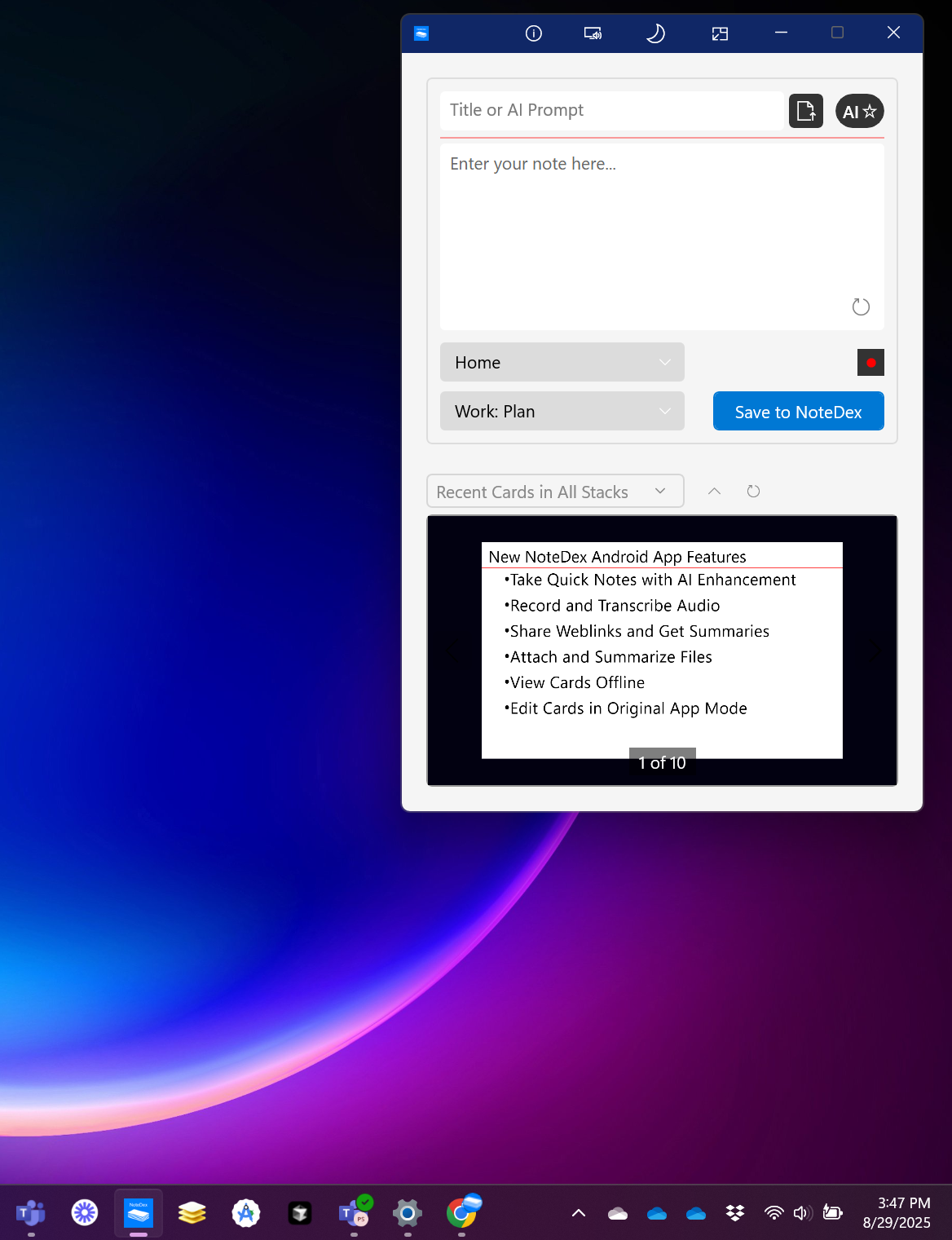
The top section is a small Quick Note window where you can add a quick note and the bottom section is where you see the recent cards that you've created.
If you click on one of those cards then you can actually pop the card out and it will appear on the desktop. Pretty cool huh?!
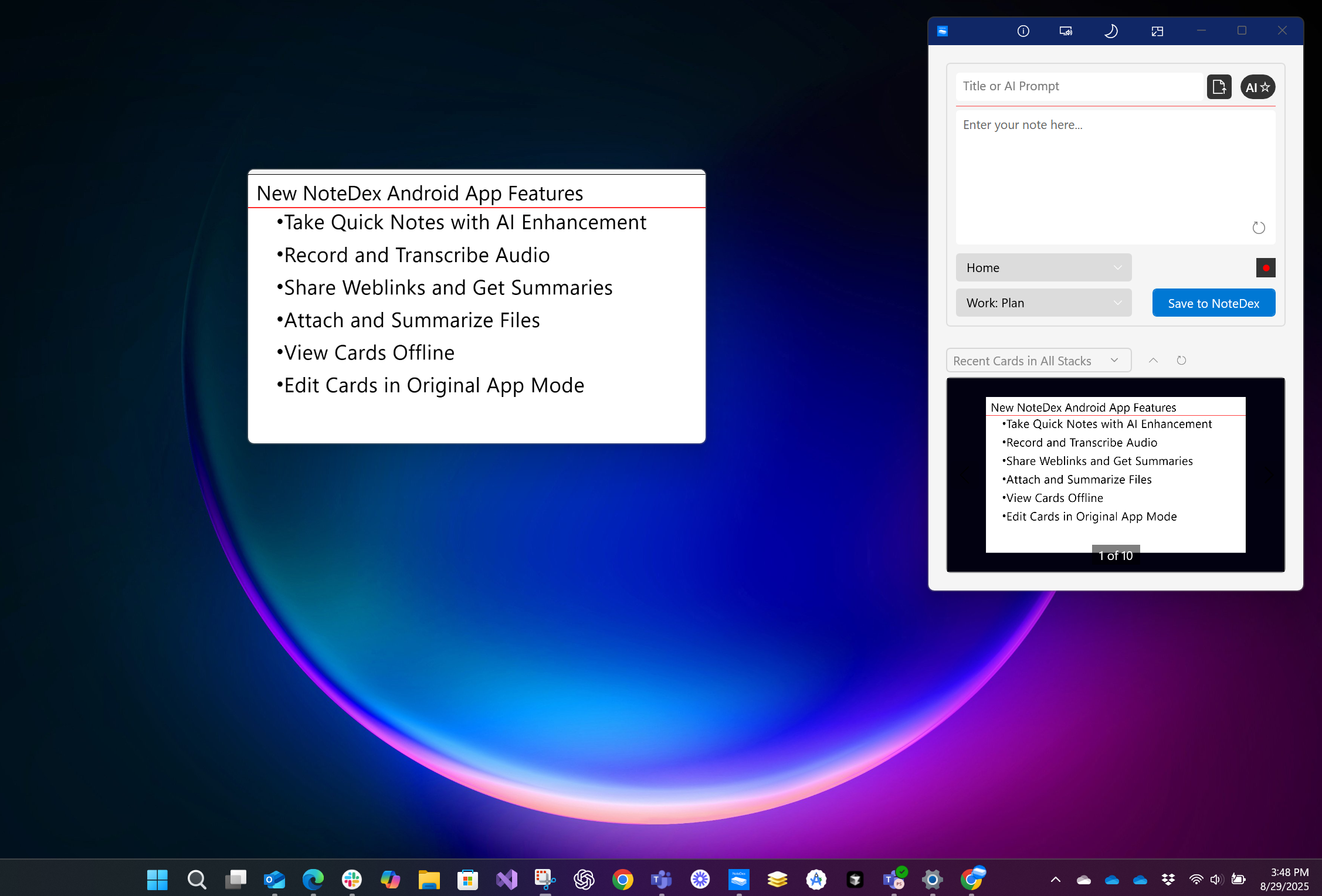
Furthermore, you can click on the pop out Card and you'll get options - to Pin the Card to also be 'Always on Top' above other windows, to Edit the Card, and to Flip the Card if there is information on the back.
To exit AOT mode click this icon again:
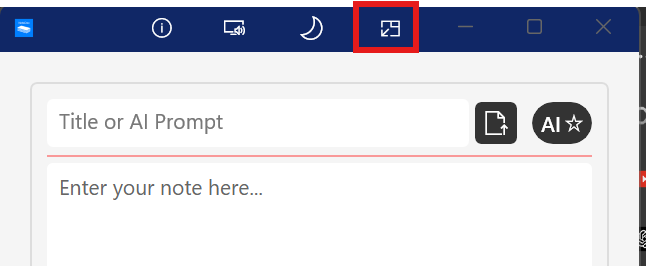
REMEMBER: The App toggles between Desktop (Full View) and AOT mode.
Quick Note - CTRL + ENTER
You can also add a note by using the keyboard to create a Quick Note. We have an independent quick note function - separate from AOT mode. By clicking CTRL and ENTER key together you will bring up a Quick Note:
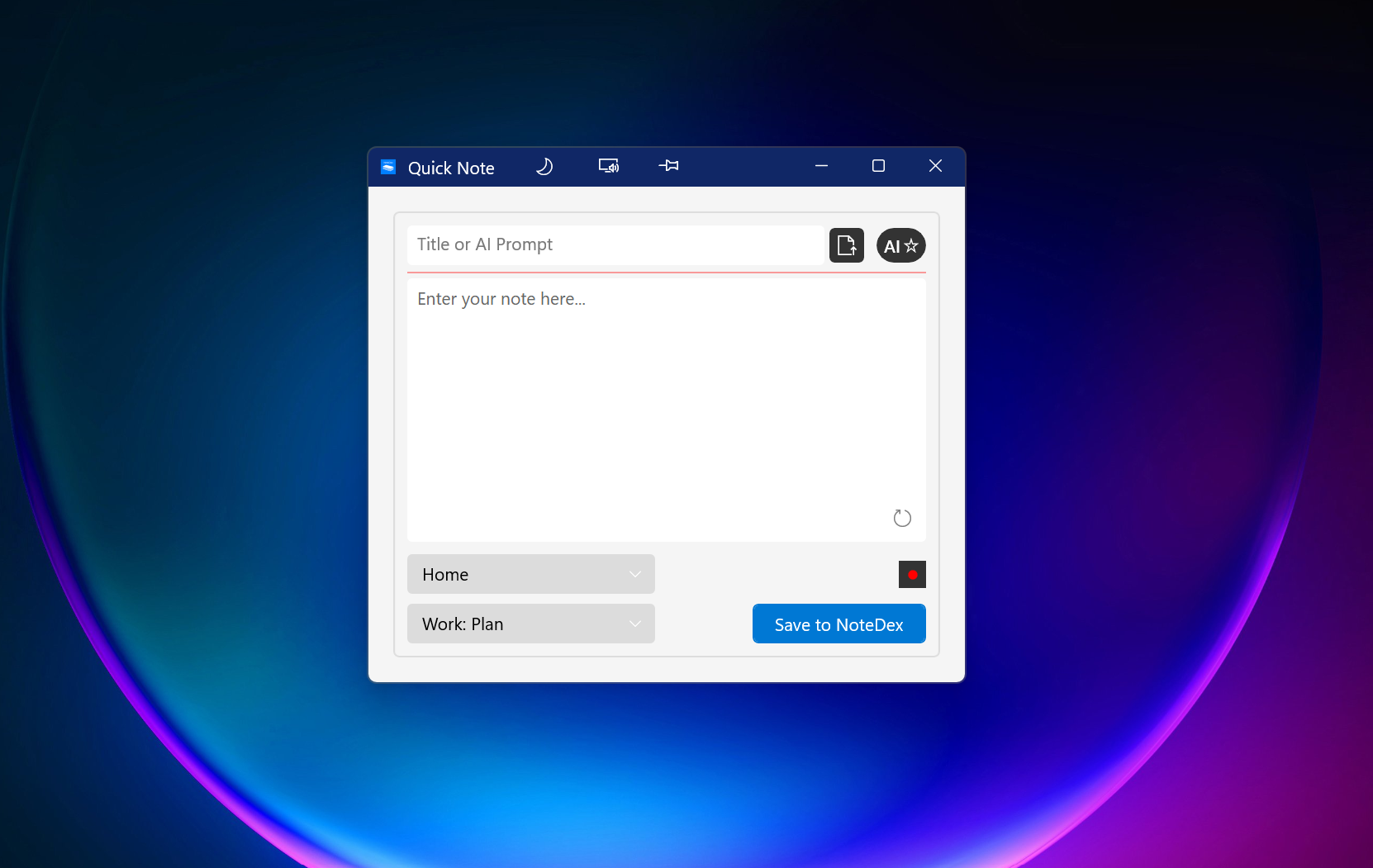
Why Quick Note?
You might for instance be in the main app or not in the app at all and if you click CTRL + ENTER then you can create a quick note to take notes and save it to the appropriate Workspace and Stack.
You'll also note that the Quick note has a number of additional advanced features. We'll go through them one by one but in summary you can:
- Record and transcribe the audio into text
- Attach a file
- Paste links to websites YouTube etc.
- Query and Summarize with our AI system - for instance with our AI you can summarize the audio you recorded, summarize a PDF or get a summary of a web link or YouTube video.
- Flip the card from the front to the back to take notes if you want to make some flash cards
- Do a simple AI query - for instance you might want to just ask Chat GPT a quick question. Just type in your question in the title area and click the AI button. The result will be put in the notes area.
- Theme icon - you can change the theme from light, to dark and also transparent! Ideal if you want a transparent window that floats above other windows during a meeting.
PRO TIPS:
Recording
When recording, after you finish recording, you'll see a button where you can transcribe the text.
Also, while recording you can save a note without disrupting the recording - ideal if you are recording a meeting or lecture but want to take notes during it.
Attach a File
When you attach a file, it can be a PDF, Word Document, Text File, image or even a previously recorded audio file. You can then add a prompt in the title and click the AI button to 'analyze the file'. Furthermore, when you save the note, you'll also be prompted if you want the system to automatically create a summary of the file. You can also add an image and we will analyze the content - not full OCR (that is now usually offered as part of your phone AI camera functions).
Ask AI
As mentioned earlier, you can also just get a quick AI response - say you are about to go into a meeting to interview someone and want to ask some questions. Put your question in the title and click the AI button. The answer will appear in the notes section. Note: If there is already information in the notes, or you've attached a file, that information will also be used as content for the AI response.
Pin Icon.
Use this if you don't want the Quick Note window to close when you save a note. In a sense this keeps a floating quick note available for you anytime. Unlike the AOT mode you can have the desktop app running and have a Quick Note open at the same time.