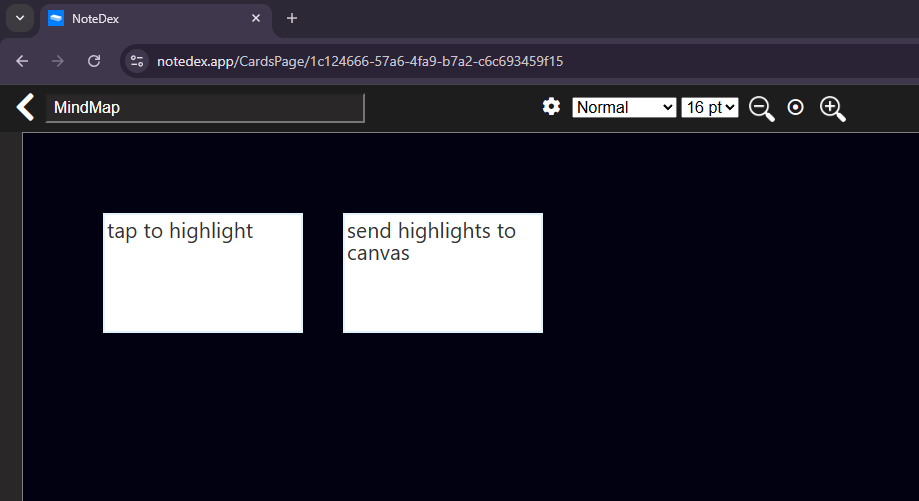The NoteDex Next Generation Android App is a step change in how we think about the mobile experience. We decided to take a true native app approach and also focus on a Mobile & AI first experience. So, what does this mean for you as an Android user? Basically, we are pioneering new ideas in the app, which makes a change since often app developers prioritize iOS over Android. Not here! (Also, it might have something to do with the fact that we primarily use Android, like my own Samsung Z Fold 6!)
Key Capabilities of the Android App:
- Quick Note Capture, with support for text, handwriting, attach files, record audio
- Flip to reverse of card - capture 2 sided flashcards / notes etc.
- 2D and 3D Timeline Card View
- AI processing of notes - summarize audio, files, webpages, YouTube
- Add Quick Note widget to home screen
- Sync Cards and view offline Open original (web) app within application
How to Use
When you login the app will download the most recent 20 cards across all your Stacks. You are in what we call the 'All Workspaces' view. There are 2 dropdowns, which show your Workspaces and Stacks in each.
In the top-right of the app there are 3 icons - Sync, Settings, and Open Original App.
In the bottom-right there is the Quick Note icon to add a quick note.
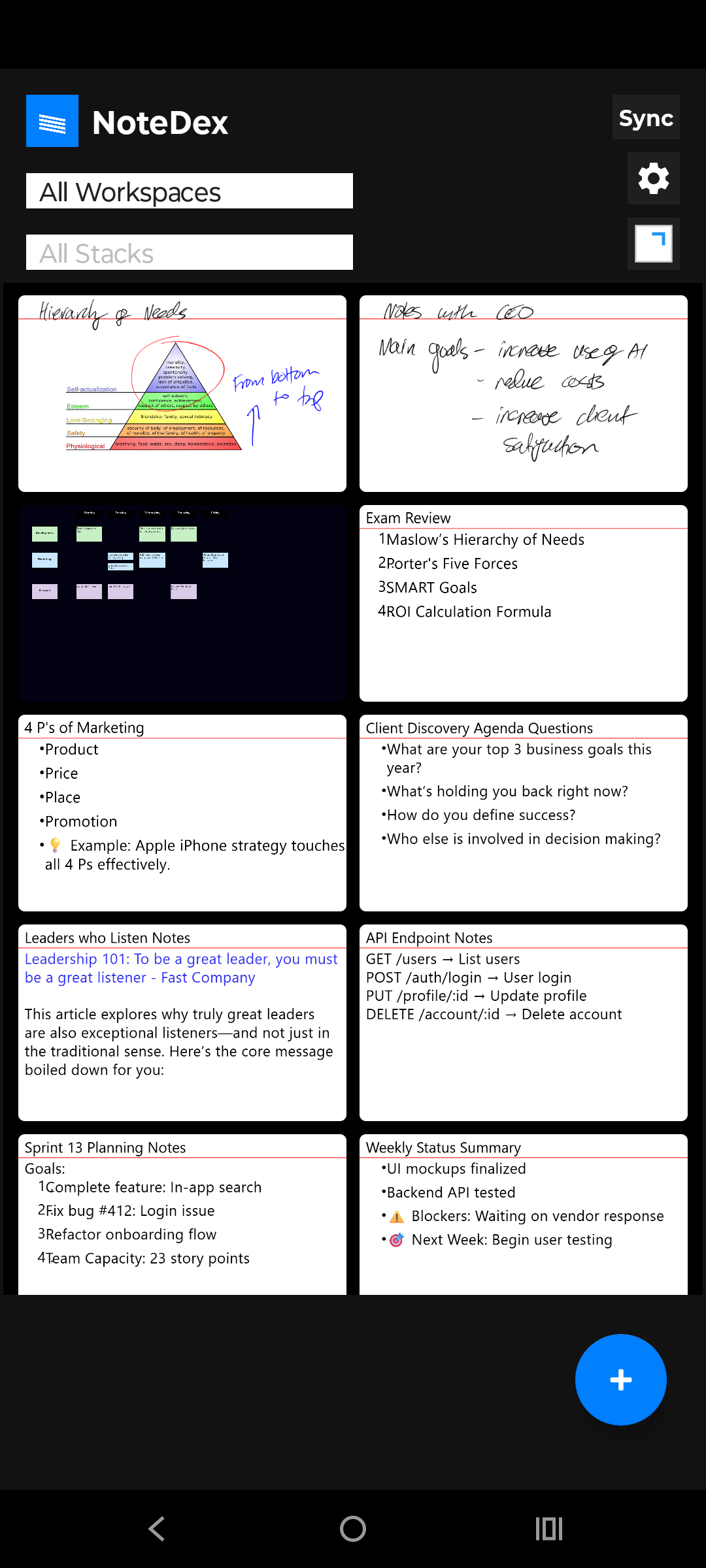
Sync Options
If you click Sync it will sync the latest 5 Cards in each of your Stacks.
If you want to sync more than that you can change that in Settings. Note, from the Home screen when you are seeing all cards in All Workspaces view, the Sync button will only sync the recent cards only - and you can set to be 5,10 or 20 cards in each stack.
All Cards downloaded are available offline. This is great for instance you might be doing a speech or want to study offline.
When you click on a card you will be presented with the 2D or 3D view, and this shows you all the Cards in that Stack. Now if you are only seeing say 5 Cards, or none at all, it means we need to do a full sync for that Stack. To do that click the sync icon at the top of this view and then you will presented with a pop up message to sync all Cards, and then all Cards will be downloaded.
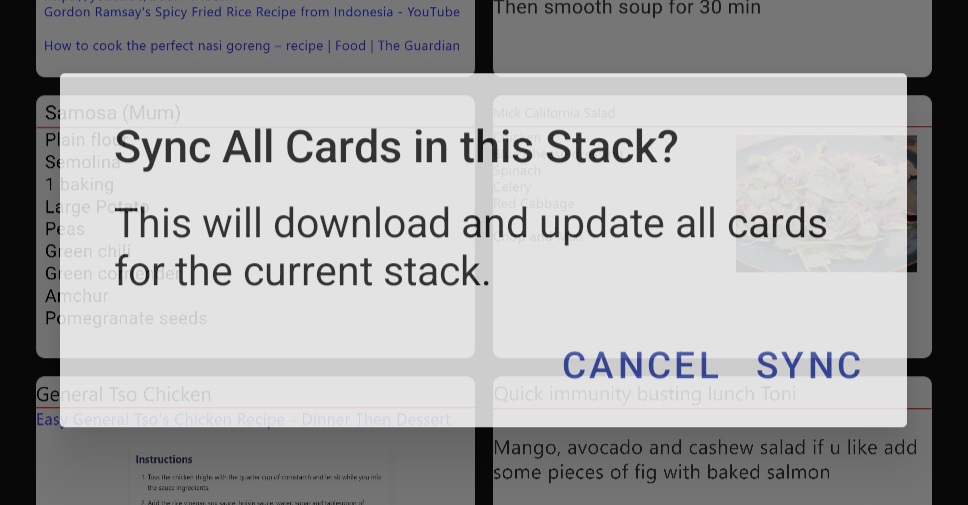
3D View
In the 3D view you will see the Cards in an innovative timeline format and you can flip up and down to get to the next/previous card. Also you can swipe left - right to flip to flip to the back of a card. You will also see in portrait mode a timeline slider on the bottom right - which you can use with your thumb to rapidly scroll through Cards - and you'll get vibration haptic feedback as you move through cards to give a tactile feel - neat!
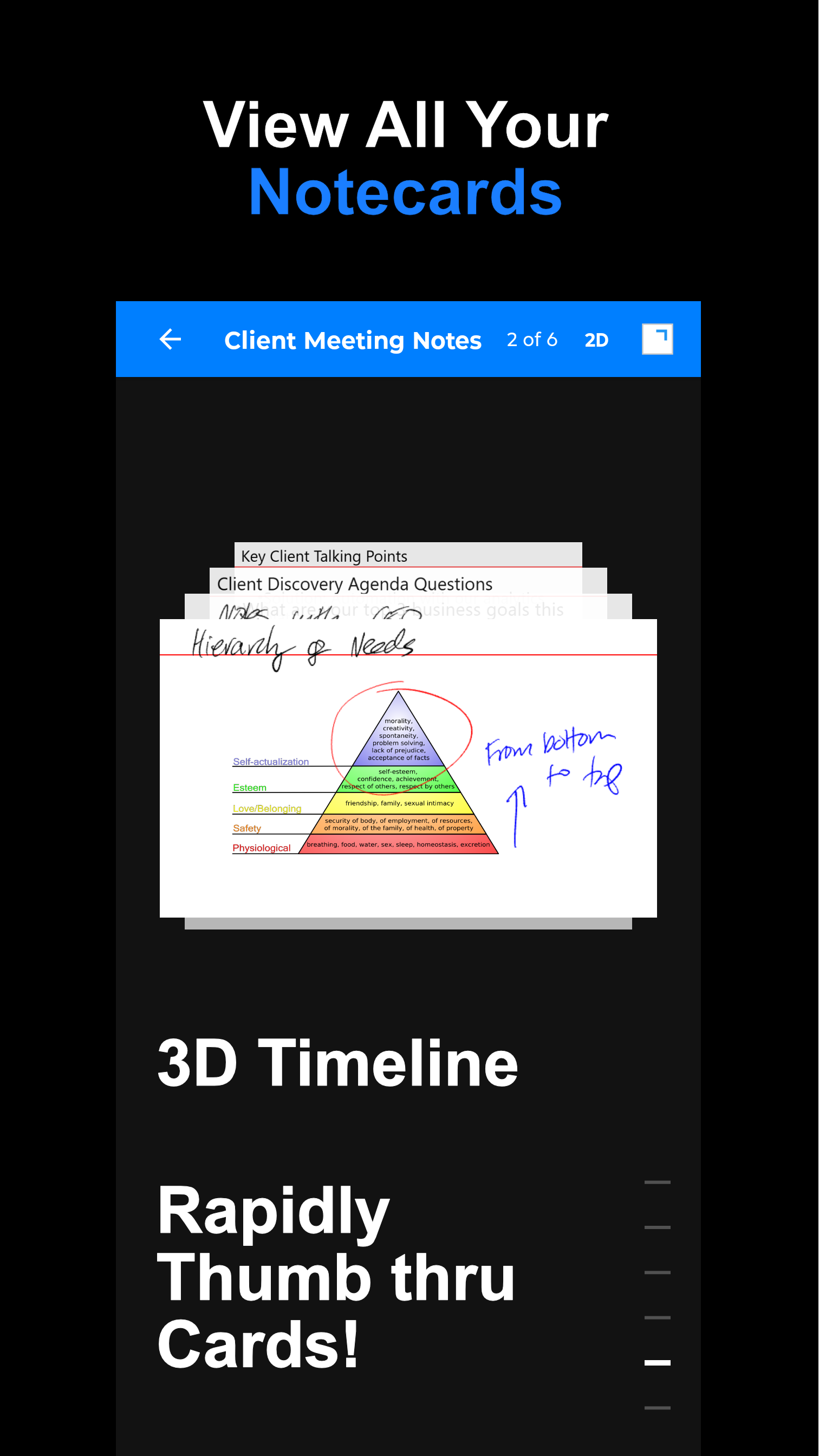
In the bottom left there is a '...' menu where you can options to delete the card, share the card, sync the Stack and also open in the original app webview.
Edit Card
You can do simple edits on the card by tapping on the card in 3D view and select 'Edit' - this will open up the card editor where you can make text and ink edts.
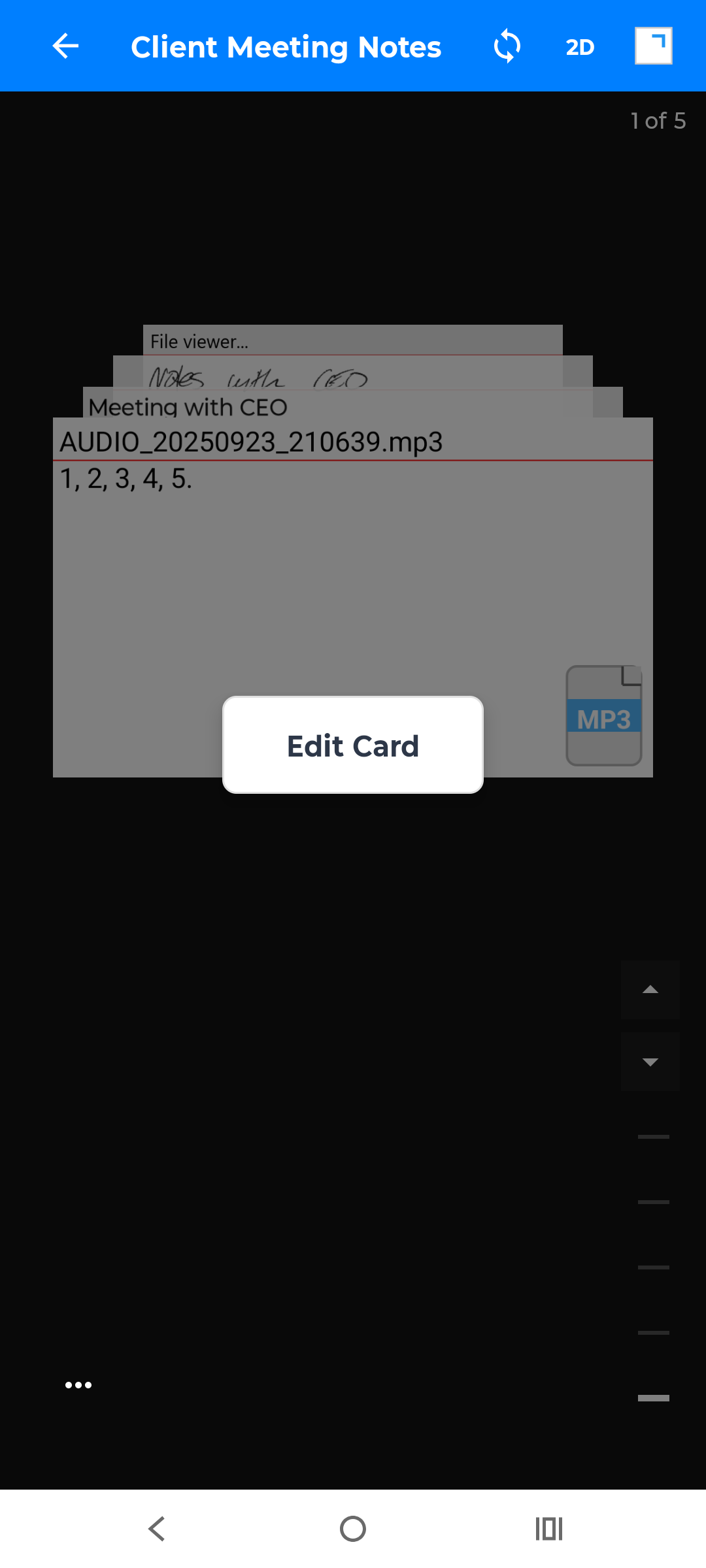
Why the option to open in Original App view?
The new app is work in progress and not all the advanced Card editing, Search and Sorting is available. So we've made it easy to just switch to the original view if you need to edit a card with more features.
Quick Note
The Quick Note It's very powerful and you can take text and handwritten notes for example if you have a stylus you can also record audio. In addition you can flip to the back of the card to take notes on the back, just like in the desktop app.
If you record the audio then at the end of your recording you'll be given a chance or option to transcribe the audio from voice to text. You can also attach a file to the card and that might be say a PDF and when you save the card you'll also be given the option if you want to create a summary of that PDF So what that means is we will send it to our server and analyze it with Chat GPT and then you'll get a summary of the PDF.You can also add an image and we will analyze the content - not full OCR (that is now usually offered as part of your phone AI camera functions).
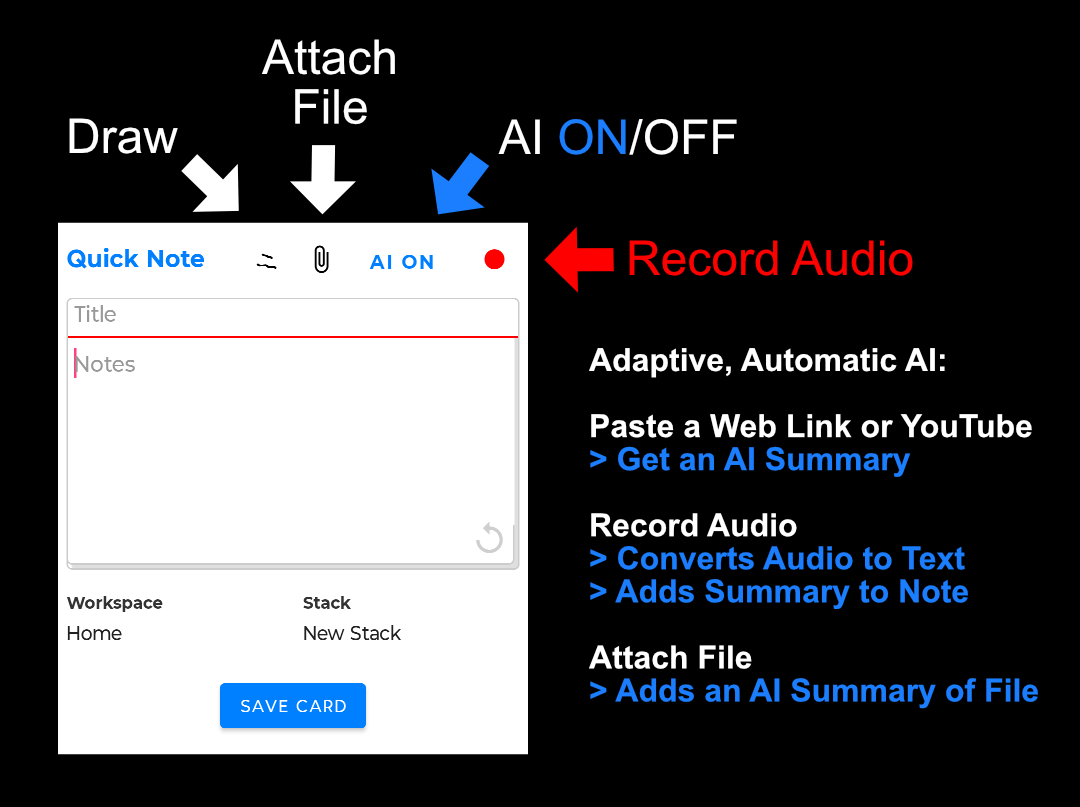
When recording audio, say in a meeting or lecture, you can type/handwrite notes and save the note without disrupting the recording! This enables you to take multiple notes during a meeting or lecture and still at the end you can stop recording. You will then also get a pop up asking if you would like NoteDex to transcribe the audio into text. If the audio is more than 1000 characters then we summarize into a short paragraph.
Click the handwriting icon at the top to switch into handwriting model. Exit by clicking the blue handwriting icon again. Note also that you can change pen color, size, switch to highlight mode, erase a stroke, undo the last stroke, and delete the whole ink canvas. Remember to click the Pen icon to go back to writing!
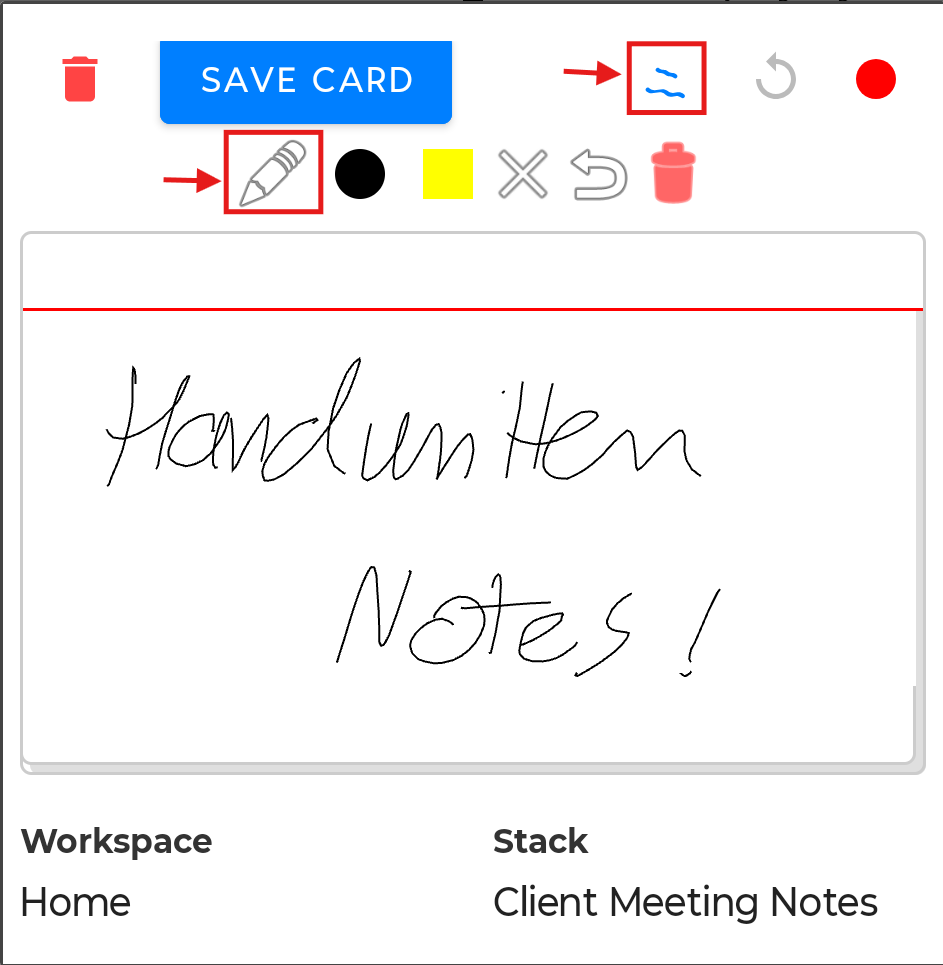
AI Enhanced Notes
The AI function can be turned on and off as needed.
Pro-Tip: Say you are in a lecture and you're recording the audio of the lecture you can take a note and save the Card and you can keep recording so you can take multiple note! So that's pretty cool. When you do that you'll get a message and it will ask you whether you want to keep recording or whether you want to stop.
You can paste in a hyperlink into the card and when you save the card it will automatically also do a summary. What it does is that it goes to the website or the YouTube video and extracts the text and then converts that into a summary for you! We do this so that you can just sort of save information let's say it's from YouTube or Instagram or some website and instead of just pasting the link into the note and saving the note, giving the little summary just helps you give a bit more context and visual context when you get back to look at your notes whether it's in the app or on your desktop computer.
The Quick Note function is also available from your home page you can install what's called the Quick Note widget - these are an Android widget for the home screen and if you're not sure how to do that all you have to do is click the NoteDex application icon and then you'll see an option there for widget and you can then sort of follow those directions
Share to NoteDex
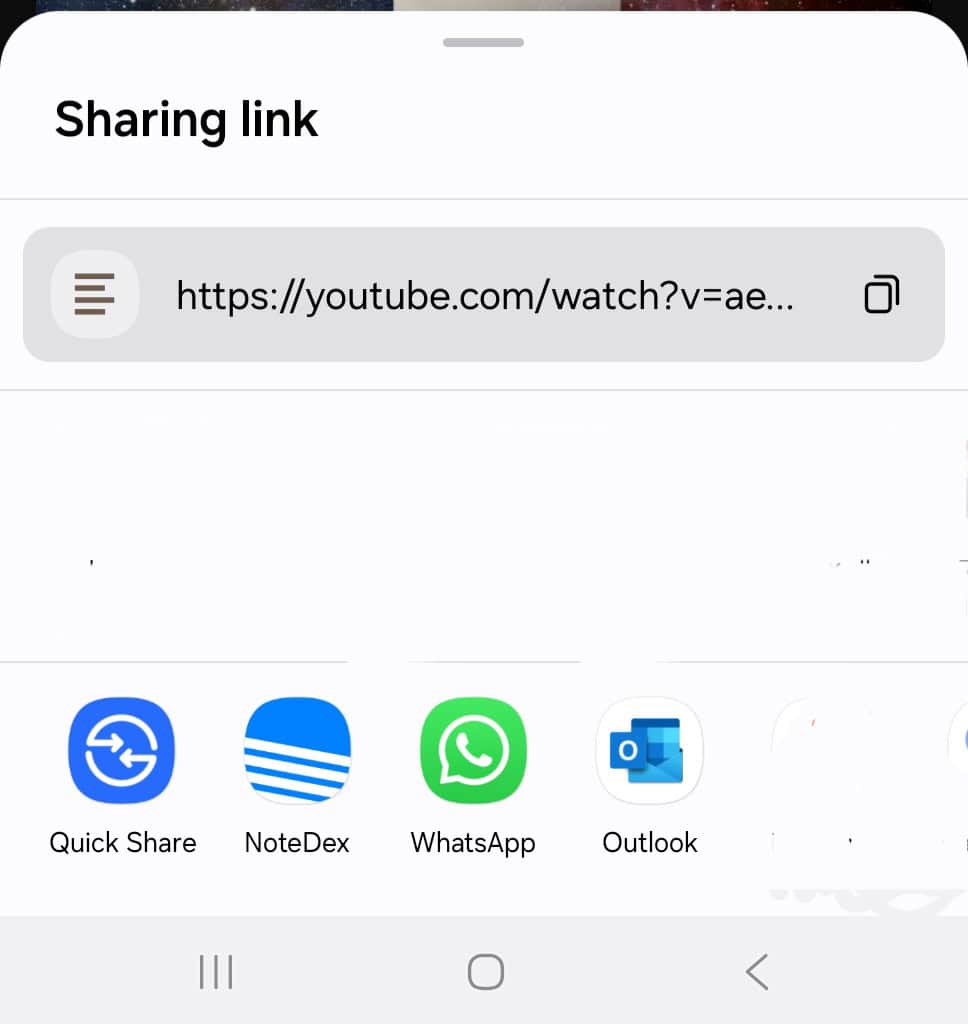
The Share -To feature of Android is a really easy way to get information into NoteDex. From most apps you can use this. For example in the Chrome browser, or in an app like Instagram, you can share the page or post to NoteDex. When you do this, if AI is ON, then we'll extract the data from the page and return a summary. You can also share a file, like a PDF, Word document, even an image, and our AI will try to analyze and summarize it for you!
Using NoteDex on e-Ink devices.
Yes you can on certain Android based e-ink devices! We've tested on Boox Air 3C but it should work on other Android based e-ink devices like Viwoods and others. The boundary limit is that it must be Android 11 or later. Some older devices or low memory devices might have some issues but it can work. It's great to take a nice virtual Index Card onote on the app and save it to my NoteDex. It's actually been a game changer for me, since I have the Air 3C device and sometimes like to take multi page e-ink notes for some meetings using the device. Now with the Share-To NoteDex function I can take multi-page notes and then Share that PDF to NoteDex on the device, where I get to attach the PDF to a Card and it's then in my NoteDex memory system, not scattered and forgotten on the e-ink device only. Memory - Saved!
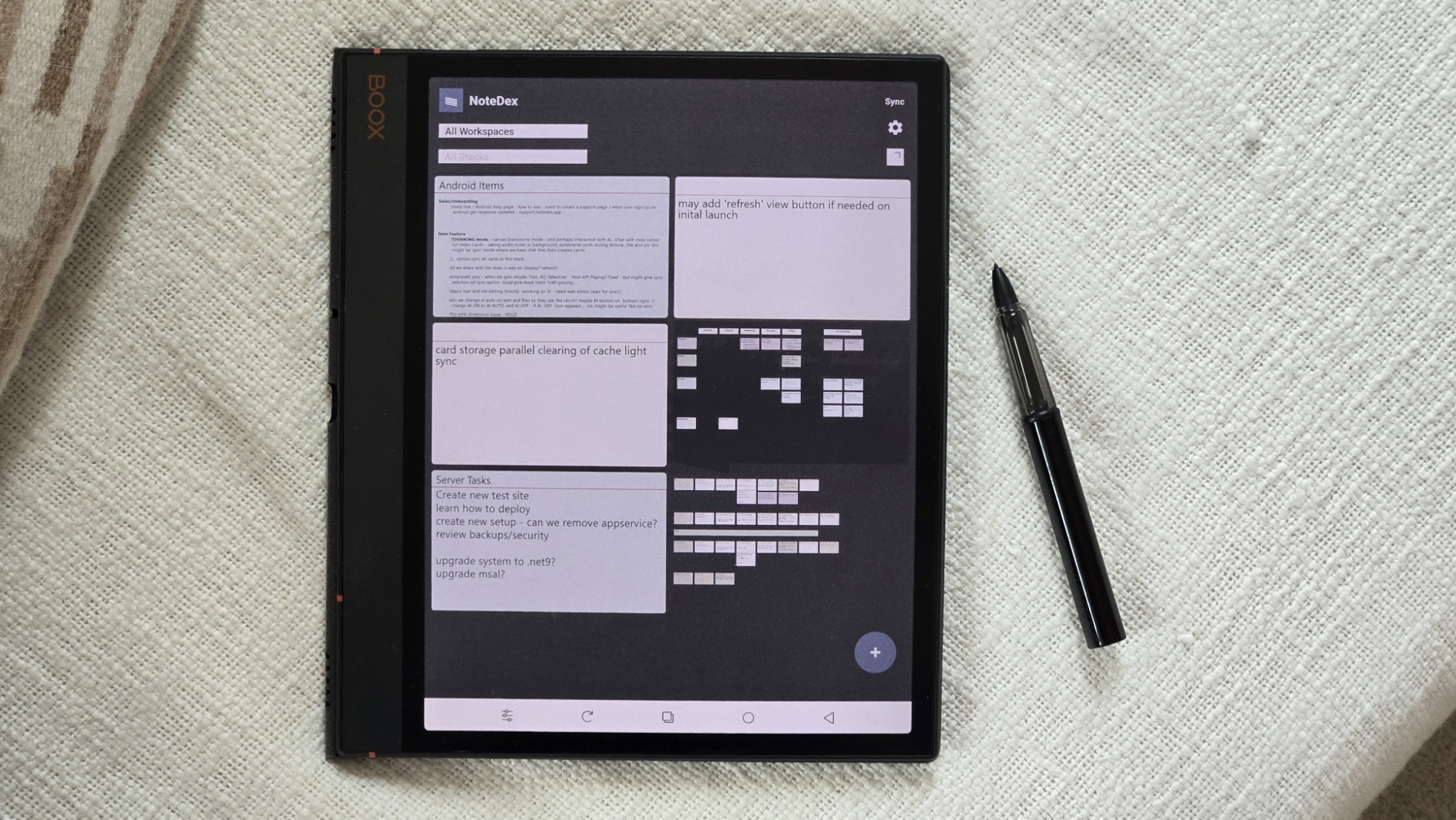
Thought Capture (Dictation) Mode
In this mode you can speak and the app will transcribe your voice to text. Ideal for capturing your voice thoughts, for instance during a meeting, lecture or when you are reading or brainstorming.
You can click the yellow icon to 'highlight' important sentences. After you stop recording you can view your text. You can also at this time touch a sentence to also highlight it.
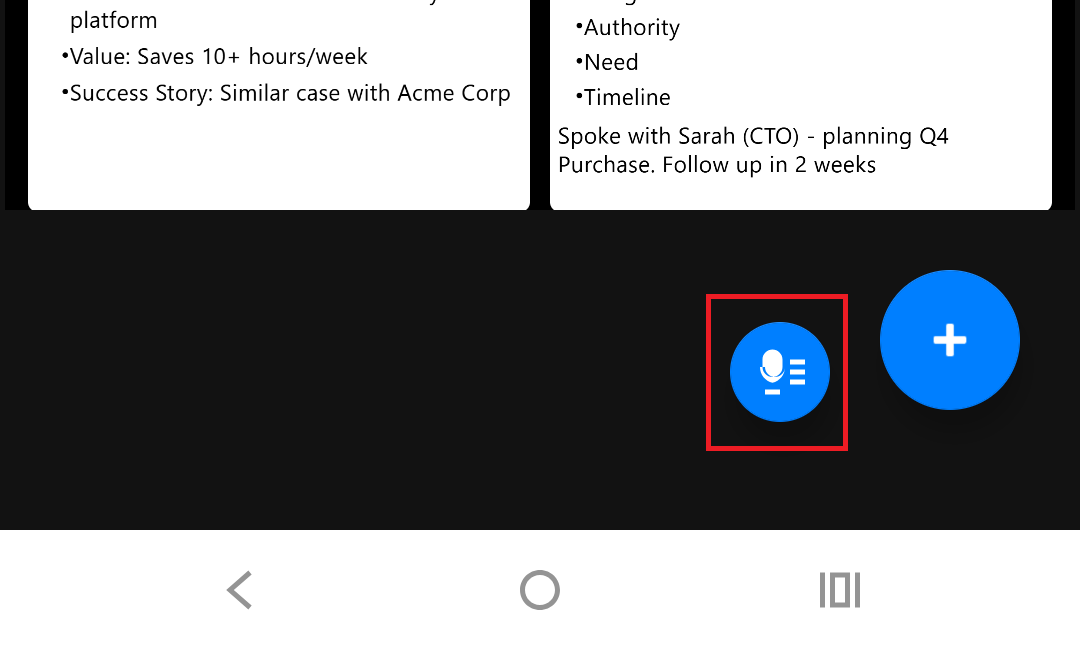
Why Highlight?
NoteDex has a 'Canvas' mind-map feature available on the Desktop/Web. For items you highlight here you can select 'Create MindMap from Highlights' and it will create a NoteDex Canvas automatically with your thoughtsC
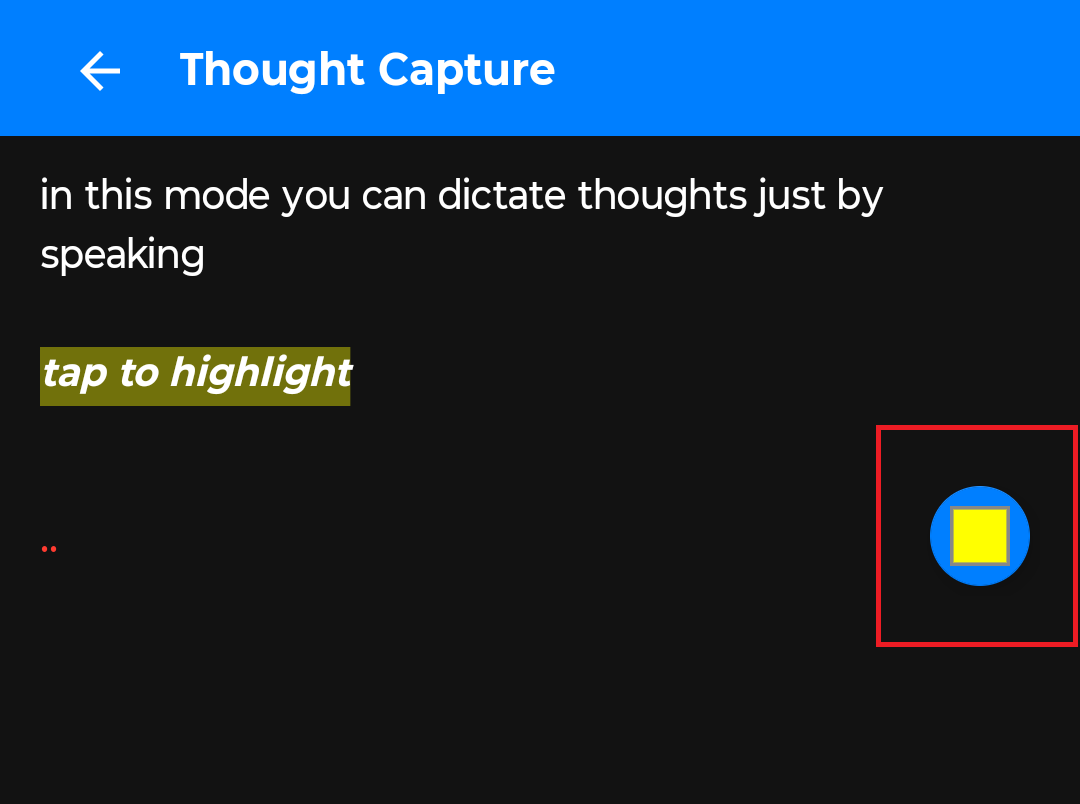
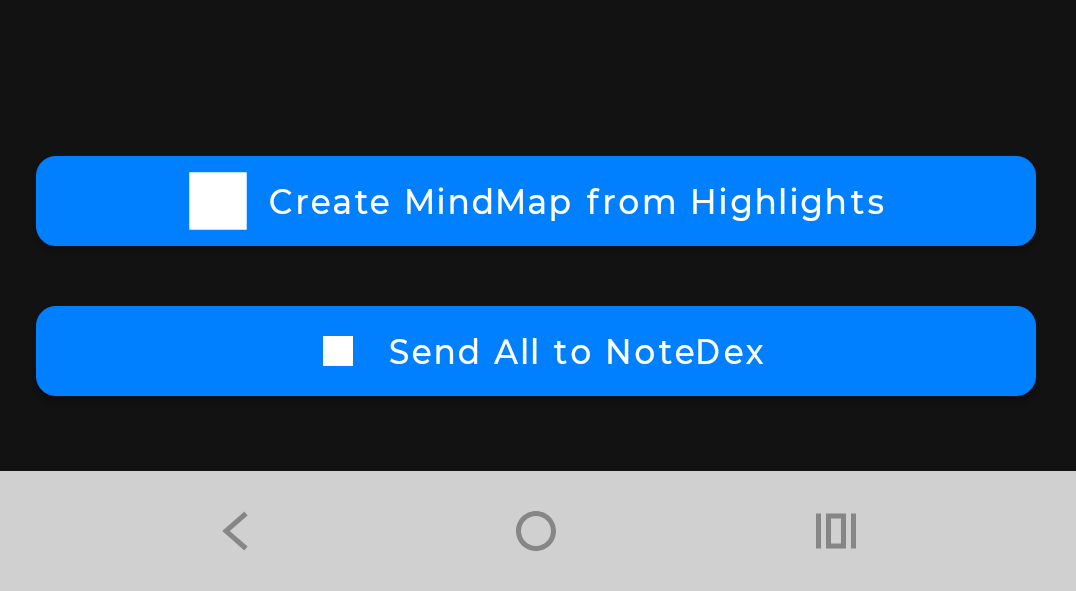
Alternatively you can send all the text to a Quick Note and it will be attached as a file to the Card.
If you login to NoteDex on Desktop (or Open Web View in App) you'll see and be able to edit the Canvas